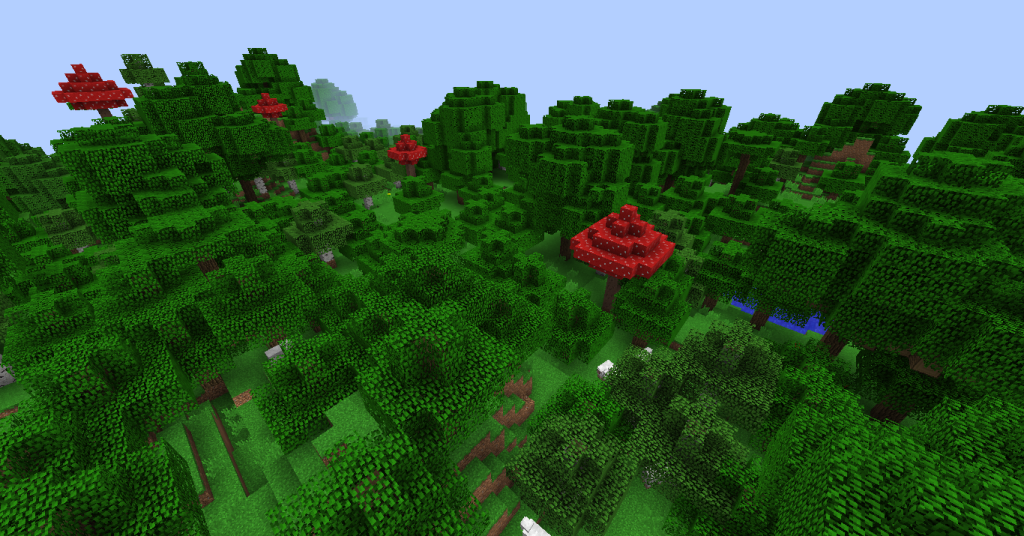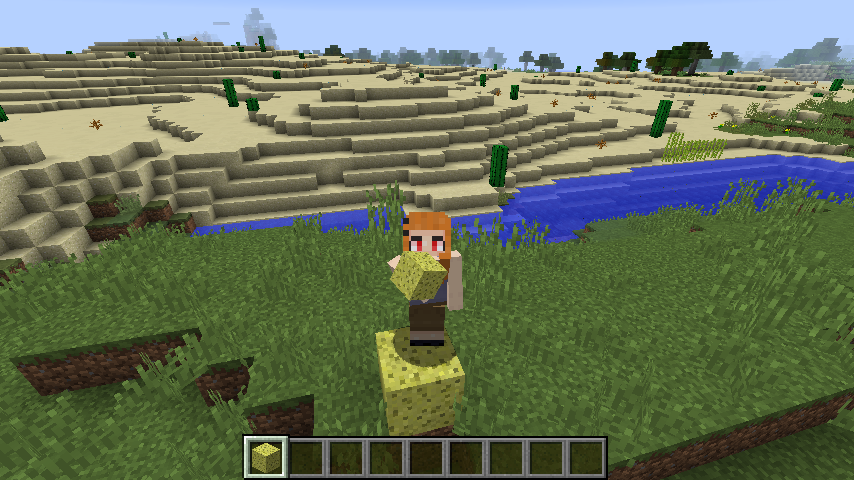CraftTweaker, a versatile modding tool for Minecraft, empowers players to tailor their gaming experience by creating and modifying scripts. These scripts, written in ZenScript, allow precise adjustments to recipes, items, and gameplay mechanics, making them indispensable for modpack creators, server administrators, and enthusiasts seeking a personalized Minecraft adventure. Understanding the storage locations of CraftTweaker scripts is fundamental for effective management, editing, and troubleshooting. This comprehensive guide delves into the intricacies of script storage, offering insights into file paths, organizational strategies, and practical tips to enhance your modding workflow.
The location of CraftTweaker scripts varies depending on whether you’re running a single-player game, a dedicated server, or a custom modpack. These scripts, saved as .zs files, are processed by CraftTweaker to implement custom changes in Minecraft. Knowing the exact directories and folder structures is essential for seamless integration of scripts into your game environment. This article provides an in-depth exploration of where CraftTweaker scripts are stored, how to access them, and how to manage them efficiently across different platforms.
Whether you’re a novice experimenting with basic recipe tweaks or an advanced modder crafting intricate gameplay systems, mastering the storage and organization of CraftTweaker scripts can significantly improve your modding experience. From default directories to platform-specific nuances and troubleshooting techniques, this guide covers everything you need to know. Let’s explore the details of CraftTweaker script storage, including folder locations, file management best practices, and solutions for common challenges, ensuring you can mod with confidence and precision.
Default Storage Locations for CraftTweaker Scripts
Minecraft Client-Side Storage
CraftTweaker scripts for single-player Minecraft instances or client-side setups are stored within the game’s root directory, specifically in the scripts folder. On a Windows system, the default path is typically %appdata%\.minecraft\scripts. This folder is automatically generated when CraftTweaker is installed via a mod loader like Forge or Fabric. Players can place their .zs files in this directory to apply custom modifications locally. Ensuring the correct path is used is vital for scripts to function properly in single-player environments.
Server-Side Script Locations
For dedicated Minecraft servers, CraftTweaker scripts are stored in the server’s root directory, inside a scripts folder. For instance, on a Linux-based server, the path might look like /home/server/scripts, while on Windows, it could be C:\Users\<username>\Documents\<server_folder>\scripts. These scripts affect all players connected to the server, making their correct placement critical for consistent gameplay. Always verify the server’s root directory and back up scripts before making changes to avoid disrupting the server’s functionality.
Modpack-Specific Script Paths
When using modpacks, CraftTweaker scripts are typically bundled within the modpack’s directory structure, often in a scripts folder located in the modpack’s root directory. For example, MultiMC users might find scripts at MultiMC/instances/<modpack_name>/.minecraft/scripts. Modpack creators often include pre-configured scripts in this folder to streamline customization. Always consult the modpack’s documentation, as some may use custom directories or additional subfolders. Properly locating these scripts ensures modpack-specific tweaks are applied correctly without conflicts.
File Structure and Naming Conventions
.zs File Extensions
CraftTweaker scripts are saved as plain text files with the .zs extension, written in the ZenScript language. This extension is mandatory for CraftTweaker to recognize and process the scripts correctly. Files must be placed directly in the scripts folder of the Minecraft or server directory. Adopting clear naming conventions, such as recipes.zs or item_tweaks.zs, enhances organization and readability. Avoid using spaces, special characters, or uppercase letters in file names to prevent potential errors during script execution.
Organizing Multiple Script Files
Complex modpacks often require multiple .zs files to separate different types of modifications, such as recipes, item behaviors, or event handlers. CraftTweaker processes all .zs files in the scripts folder alphabetically, which can affect script execution order. To manage this, prefix file names with numbers, like 01_recipes.zs or 02_events.zs, to ensure dependencies load correctly. Modularizing scripts by function simplifies debugging and maintenance. Regularly review and reorganize files to keep your script library manageable as projects grow.
Subfolder Usage in Scripts Folder
By default, CraftTweaker does not support subfolders within the scripts directory, requiring all .zs files to reside directly in the main scripts folder for processing. However, during development, subfolders can be used for organizational purposes, with files moved to the main directory before launching Minecraft. Tools like Visual Studio Code or file explorers can help manage large script collections. Always test scripts after relocating them to confirm they load correctly. Maintaining a flat folder structure in production minimizes errors.
Platform-Specific Storage Variations
Windows File Paths
On Windows, client-side CraftTweaker scripts are typically located at %appdata%\.minecraft\scripts. For server setups, the path depends on the server’s installation directory, often something like C:\Users\<username>\Documents\<server_folder>\scripts. Use File Explorer to navigate these paths, ensuring hidden files are visible to access the .minecraft folder. Back up the scripts folder before editing to safeguard custom configurations. Familiarity with Windows file navigation is key to locating and managing scripts effectively.
macOS File Paths
On macOS, client-side scripts are stored in ~/Library/Application Support/minecraft/scripts. For servers, the path varies based on the server’s root directory, such as ~/Documents/<server_folder>/scripts. Use Finder or the Terminal to locate these directories, enabling hidden files if necessary to access the minecraft folder. macOS users should organize scripts carefully and use text editors like TextEdit or Visual Studio Code for modifications. Regular backups prevent data loss during system updates or crashes.
Linux File Paths
Linux users will find client-side scripts in ~/.minecraft/scripts. For servers, the path is typically /home/<username>/<server_folder>/scripts. Linux’s case-sensitive file system demands precise file naming to avoid errors. Use terminal commands like ls or find to verify the scripts folder’s existence and contents. Back up scripts regularly to external storage or cloud services. Editors like nano, vim, or Visual Studio Code are ideal for editing .zs files on Linux systems.
Accessing and Editing CraftTweaker Scripts
Using Text Editors
CraftTweaker scripts can be edited using any plain text editor, such as Notepad, Visual Studio Code, Sublime Text, or Atom. Visual Studio Code is particularly popular due to its ZenScript syntax highlighting plugins, which help identify errors during scripting. Avoid word processors like Microsoft Word, as they may introduce formatting issues that break scripts. Save files with the .zs extension and test them in-game after editing to ensure they function as intended.
Recommended Tools for Script Management
- Visual Studio Code: Provides ZenScript syntax highlighting, error detection, and extensions for modding workflows.
- Notepad++: A lightweight editor ideal for quick edits and basic script management.
- Sublime Text: Fast, customizable, and supports large script libraries with ease.
- Git: Enables version control for tracking changes and collaborating on scripts.
- CraftTweaker GUI: Some modpacks offer in-game interfaces for real-time script editing.
These tools enhance productivity and reduce errors. Choose one based on your project’s complexity and your familiarity with the software.
Backing Up Scripts Before Editing
Before editing .zs files, always create backups to prevent data loss from errors or crashes. Copy the entire scripts folder to a separate location, such as an external drive, USB stick, or cloud storage like Google Drive or Dropbox. For large projects, use version control systems like Git to track changes systematically. Test edited scripts in a separate Minecraft instance to avoid corrupting your main game or server environment. Regular backups ensure quick recovery from mistakes.
Troubleshooting Common Script Storage Issues
Scripts Not Loading
If CraftTweaker scripts fail to load, verify that all .zs files are in the correct scripts folder. Common issues include incorrect file extensions (e.g., .txt instead of .zs), misplaced files, or syntax errors within the scripts. Check the Minecraft log file, located at logs/latest.log, for detailed error messages. Restart the game or server after correcting issues to refresh the script loading process. Ensure CraftTweaker is updated to a compatible version for your Minecraft instance.
File Path Errors
File path errors often prevent scripts from being recognized by CraftTweaker. Confirm that the scripts folder is in the correct directory, such as %appdata%\.minecraft\scripts for clients or the server’s equivalent. Avoid placing .zs files in subfolders, as CraftTweaker does not process them. Check file names for typos, spaces, or special characters that may cause issues. Use a file explorer or terminal to validate the folder structure and ensure it aligns with CraftTweaker’s requirements.
Corrupted Script Files
Corrupted .zs files can cause Minecraft to crash or scripts to fail. Corruption may result from improper editing, file transfer errors, or software glitches. Restore from a backup if available, or rewrite the script from scratch. Use a text editor to inspect files for unexpected characters or syntax issues. Test scripts individually in a test environment to isolate problematic files. Regularly saving backups and using version control minimizes the impact of corruption on your modding projects.
Best Practices for Managing CraftTweaker Scripts
Organizing Large Script Libraries
- Descriptive File Names: Use clear names like furnace_recipes.zs or item_modifications.zs for clarity.
- Numbered Prefixes: Add numbers (e.g., 01_core.zs) to control script loading order and manage dependencies.
- Code Comments: Include detailed comments in .zs files to document functionality and ease future edits.
- Functional Grouping: Separate scripts by purpose, such as recipes, events, or item tweaks, for better organization.
- Frequent Backups: Save copies of the scripts folder before major changes to prevent data loss.
Implementing these practices keeps your script library organized, reduces errors, and simplifies collaboration on large projects.
Version Control for Scripts
Adopting a version control system like Git is highly recommended for managing CraftTweaker scripts, especially for modpack teams or server administrators. Create a Git repository for the scripts folder to track changes, collaborate with others, and revert mistakes. Commit changes with descriptive messages, such as “Updated smelting recipes for balance.” Platforms like GitHub, GitLab, or Bitbucket facilitate sharing and version tracking. Version control ensures a robust workflow and safeguards against accidental overwrites.
Testing Scripts in a Development Environment
To avoid disrupting your main game or server, test CraftTweaker scripts in a separate Minecraft instance. Use a mod launcher like MultiMC or CurseForge to create isolated instances for testing. Copy the scripts folder to the test instance and launch Minecraft to verify script functionality. Check the logs/latest.log file for errors and debug as needed. Gradually integrate tested scripts into your main environment to ensure stability, compatibility, and a smooth modding experience.
Conclusion
CraftTweaker scripts are a powerful tool for customizing Minecraft, enabling players to modify recipes, items, and gameplay mechanics with precision. Stored primarily in the scripts folder of the Minecraft or server directory, these .zs files are straightforward to locate and manage with proper organization. By understanding platform-specific file paths, leveraging text editors, and adopting best practices like backups, version control, and modular scripting, modders can enhance their workflow. Whether crafting a simple tweak or a complex modpack, mastering script storage ensures a seamless, efficient, and enjoyable modding experience for all.