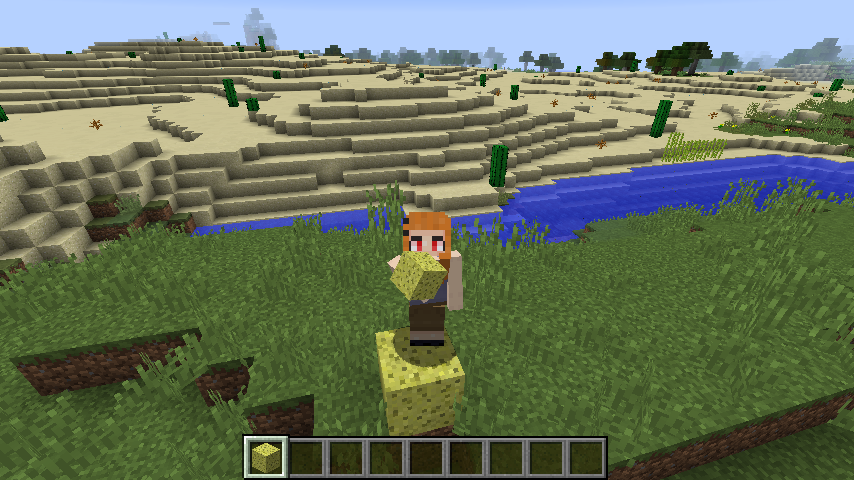CraftTweaker stands out as a powerful modding tool for Minecraft enthusiasts, enabling deep customization of gameplay elements like recipes, items, and mechanics. Players and server administrators often ask whether this mod works effectively on Minecraft servers, particularly in multiplayer settings. Understanding CraftTweaker’s capabilities and server compatibility can transform your server into a unique, tailored experience that captivates your community.
This mod relies on ZenScript, a scripting language that allows users to modify Minecraft’s core systems with ease. For server owners, CraftTweaker offers the flexibility to create custom gameplay mechanics, adjust item availability, or balance progression for multiplayer environments. Whether you’re hosting a private server for friends or a large public hub, knowing how CraftTweaker functions in these contexts is essential for seamless integration and enhanced player engagement.
In this comprehensive guide, we’ll explore every facet of using CraftTweaker on Minecraft servers, from installation and configuration to performance optimization and mod compatibility. We’ll address common challenges, provide practical tips, and share best practices to ensure your server runs smoothly. By the end, you’ll have a clear understanding of how to leverage CraftTweaker to craft unforgettable multiplayer experiences.
CraftTweaker’s Core Functionality
What Is CraftTweaker and Its Purpose?
CraftTweaker is a Minecraft mod designed to give players control over game mechanics through custom scripts. Using ZenScript, users can modify crafting recipes, adjust item properties, or even change how mobs behave. It’s a favorite among modpack creators who aim to design unique gameplay experiences. Its lightweight design makes it accessible, while its flexibility appeals to those seeking creative control over Minecraft’s systems.
How CraftTweaker Integrates with Minecraft
CraftTweaker interacts with Minecraft by overriding default game behaviors through scripts loaded at startup. These scripts can alter crafting grids, smelting outputs, or event triggers. On servers, synchronization between server and client scripts is critical to ensure all players experience the same modifications. This integration requires careful setup to avoid inconsistencies, making CraftTweaker a powerful yet complex tool for multiplayer environments.
Differences Between Single-Player and Multiplayer Use
In single-player mode, CraftTweaker scripts run locally, applying changes directly to the game world. On multiplayer servers, the mod must be installed on both the server and all connected clients to maintain consistency. Without matching scripts, players may encounter mismatched recipes or gameplay errors. Server administrators must ensure all players have the correct mod version and scripts to deliver a cohesive multiplayer experience.
Installing CraftTweaker on a Minecraft Server
Step-by-Step Server-Side Installation
Installing CraftTweaker on a server begins with downloading the correct version from a trusted source like CurseForge, ensuring compatibility with your Minecraft and Forge versions. Place the CraftTweaker .jar file in the server’s “mods” directory, then restart the server to load the mod. This process enables server-wide script execution, allowing customizations to take effect for all players. Always back up the server before adding new mods.
Client-Side Installation for Players
Players connecting to a CraftTweaker-enabled server must install the mod on their Minecraft client. Without it, they may face issues like incorrect crafting recipes or inability to join. Server owners should provide clear instructions, ideally through a modpack or download link, to ensure players install the correct version. This step is crucial for maintaining a consistent gameplay experience across all connected clients.
Overcoming Common Installation Hurdles
Installation challenges often stem from version mismatches or mod conflicts. Ensure CraftTweaker aligns with your server’s Minecraft and Forge versions to prevent crashes. Other mods may interfere with CraftTweaker’s functionality, causing errors in script execution. Key troubleshooting steps include:
- Verify mod compatibility with your server’s Minecraft version.
- Check for conflicting mods that alter similar game mechanics.
- Ensure all players use the same CraftTweaker version.
- Review server logs to identify specific errors.
- Test the mod setup in a single-player world first.
Configuring CraftTweaker Scripts for Servers
Crafting Effective ZenScript Files
ZenScript is the backbone of CraftTweaker’s customization, allowing server owners to write scripts that modify recipes, item behaviors, or game events. Store these scripts in the server’s “scripts” folder, where they load during startup. For example, you can create a script to make diamonds craftable only with rare materials, adding challenge to your server. Well-written scripts enhance gameplay without overwhelming server resources.
Ensuring Script Synchronization Across Clients
In multiplayer settings, identical scripts must exist on both the server and all clients to avoid desyncs. A mismatch can cause players to see different recipes or experience crashes. Distribute scripts via a modpack or shared folder, and instruct players to place them in their “scripts” directory. Regularly communicate updates to ensure everyone uses the same script versions for a seamless experience.
Testing and Debugging Scripts
Before deploying scripts to a live server, test them in a single-player world to catch errors. CraftTweaker’s debug commands, like /ct syntax, help verify script accuracy. For complex scripts, test specific components, such as new recipes, to ensure they work as intended. Once validated, deploy scripts to the server and distribute them to players, minimizing disruptions to multiplayer gameplay.
Performance Impact of CraftTweaker on Servers
Assessing Server Resource Demands
CraftTweaker is generally lightweight, but complex scripts with numerous recipe changes or loops can strain server resources. This may lead to longer load times or lag during gameplay. Optimize scripts by simplifying logic and avoiding redundant commands. Use server profiling tools to monitor CPU and memory usage, ensuring CraftTweaker doesn’t overburden your hardware, especially on servers with limited resources.
Managing Performance with Large Player Bases
Servers hosting many players face increased demands from CraftTweaker scripts, particularly if they include intricate modifications. To maintain smooth performance:
- Write efficient scripts with minimal processing overhead.
- Avoid complex loops that run repeatedly in scripts.
- Monitor server performance during peak player times.
- Use dedicated server hardware for larger communities.
- Test scripts under high player loads before deployment.
Preventing Lag and Server Crashes
Lag and crashes often result from poorly optimized scripts or mod conflicts. Simplify scripts by breaking them into smaller, focused files. Regularly update CraftTweaker and other mods to benefit from performance improvements. If crashes occur, check server logs for script errors or mod incompatibilities. Using tools like VisualVM can help identify bottlenecks, allowing you to refine scripts for better stability.
Compatibility with Other Mods
Mods That Enhance CraftTweaker’s Functionality
CraftTweaker pairs well with mods like Just Enough Items (JEI), which displays custom recipes in-game, or IndustrialCraft, which supports recipe tweaks via scripts. Other compatible mods include Thermal Expansion and Applied Energistics 2, allowing server owners to create cohesive modpacks. Check each mod’s documentation for CraftTweaker-specific features, such as custom recipe handlers, to maximize integration potential.
Identifying and Resolving Mod Conflicts
Conflicts arise when mods modify the same game systems as CraftTweaker, such as crafting or item handling. For example, a mod altering smelting mechanics might override CraftTweaker’s scripts. To mitigate issues:
- Test mods individually to isolate conflicts.
- Adjust scripts to accommodate conflicting mod mechanics.
- Check mod changelogs for CraftTweaker compatibility notes.
- Use community forums for solutions to known issues.
- Update all mods to their latest compatible versions.
Troubleshooting Compatibility Problems
When compatibility issues occur, server logs reveal errors like script failures or recipe overwrites. Start by disabling other mods to pinpoint the conflict, then adjust CraftTweaker scripts or mod configurations. Online communities, such as Reddit or CurseForge forums, often share fixes for specific mod pairings. Keeping detailed notes on mod interactions helps streamline future troubleshooting and ensures a stable server environment.
Best Practices for Using CraftTweaker on Servers
Designing Balanced Gameplay Mechanics
CraftTweaker empowers server owners to balance gameplay by adjusting recipes or mechanics. For instance, you could make end-game items require rare materials to encourage exploration. Test changes to ensure they enhance enjoyment without being overly punitive. Engage players with patch notes explaining new mechanics, and gather feedback to refine scripts, creating a server that feels fair and rewarding.
Ensuring Long-Term Server Stability
A stable server requires optimized scripts and proactive maintenance. Avoid overloading scripts with unnecessary changes, and back up the server before applying updates. Best practices include:
- Update CraftTweaker and mods regularly for bug fixes.
- Test all scripts in a staging environment first.
- Organize scripts with clear comments for easy edits.
- Monitor server logs for performance warnings.
- Use version control tools for script management.
Building a Thriving Player Community
CraftTweaker’s customizations can make your server stand out, attracting players with unique gameplay. Share script changes through detailed patch notes or a community Discord to keep players informed. Encourage feedback to improve customizations and foster engagement. By creating a transparent, player-focused environment, you can build a loyal community that enjoys the tailored experiences CraftTweaker enables.
Conclusion
CraftTweaker shines as a versatile tool for Minecraft servers, enabling custom gameplay through ZenScript. With proper installation, script synchronization, and performance optimization, server owners can craft immersive multiplayer experiences. While challenges like mod conflicts or lag may arise, careful testing and community feedback ensure smooth operation. Whether for a small group or a bustling hub, CraftTweaker empowers you to create engaging, unique adventures that keep players hooked.