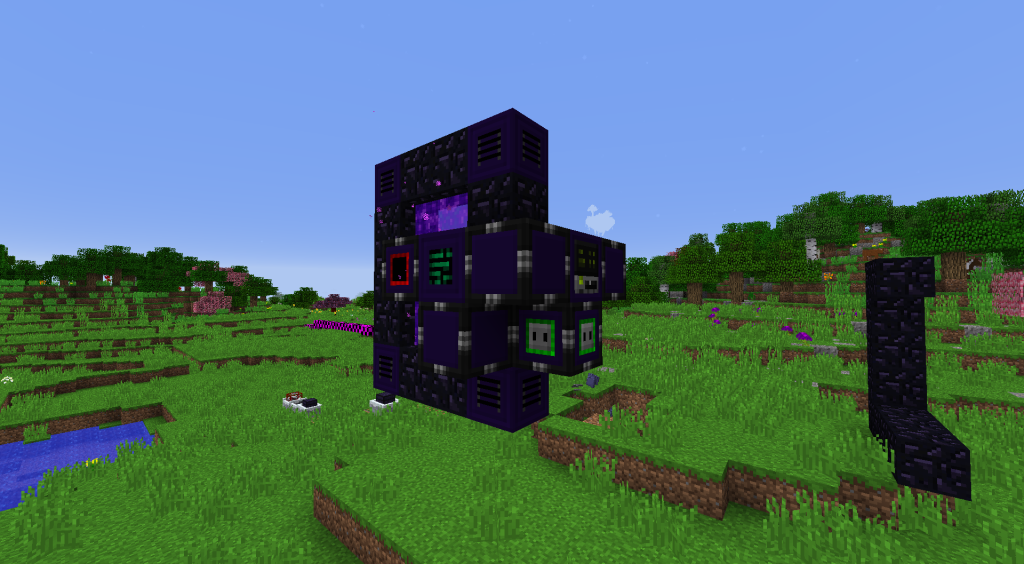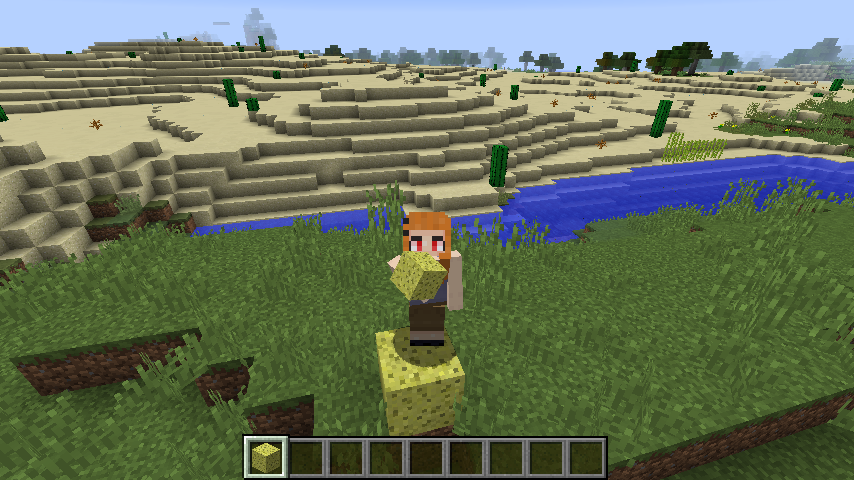CraftTweaker, a versatile and powerful modding tool for Minecraft, grants players and modpack creators the ability to deeply customize their gameplay by modifying recipes, items, and core mechanics. Whether you’re a beginner looking to tweak a single recipe or an experienced modder designing a complex modpack, understanding how to remove existing recipes with CraftTweaker is a transformative skill. This comprehensive guide delves into the intricacies of recipe removal, exploring its applications, step-by-step processes, and advanced techniques to help you craft a tailored Minecraft experience. By mastering this feature, you can shape gameplay to align perfectly with your creative vision, ensuring a balanced and engaging adventure for players.
The process of removing recipes with CraftTweaker revolves around its scripting language, ZenScript, which offers precise control over Minecraft’s crafting system. This functionality allows modders to disable unwanted recipes, streamline crafting menus, and create unique progression paths. For example, removing a vanilla recipe for an overpowered item like a diamond pickaxe can push players toward exploring modded alternatives, enhancing the depth of gameplay. Whether you’re aiming to balance a survival world, design a challenging modpack, or curate a server’s economy, recipe removal is a cornerstone of customization that elevates the player experience.
However, wielding this power comes with responsibility. Incorrect scripting can lead to errors, crashes, or unintended gameplay consequences, making it essential to understand the tools and techniques involved. This article provides a detailed roadmap, from basic setup to advanced scripting strategies, ensuring you can confidently manipulate recipes. We’ll cover everything from identifying recipe IDs to troubleshooting common issues, empowering you to harness CraftTweaker’s full potential. Let’s dive into the world of recipe removal and discover how to transform Minecraft’s crafting system to suit your needs.
CraftTweaker’s Recipe Removal Capabilities
What Is Recipe Removal in CraftTweaker?
CraftTweaker’s recipe removal feature allows modders to disable existing crafting recipes in Minecraft or its mods using ZenScript commands. By targeting specific recipes, you can prevent players from crafting certain items, redirecting them toward alternative methods like trading, looting, or custom crafting systems. This is particularly useful for modpack creators who want to enforce specific gameplay mechanics or balance resource availability. For instance, removing the recipe for a vanilla furnace could encourage players to use a modded smelting system, adding depth to progression.
Why Remove Recipes?
Removing recipes is a strategic tool for modders aiming to refine gameplay. It helps eliminate overpowered items, reduce crafting menu clutter, or guide players through a curated experience. By disabling redundant or exploitable recipes, you can create a balanced modpack that aligns with your design goals. For example, removing a modded tool’s recipe might push players to explore quests or alternative crafting methods, fostering creativity and engagement in your world.
How Does CraftTweaker Identify Recipes?
CraftTweaker interacts with Minecraft’s recipe registry, a database of all crafting recipes, to locate and remove them. Each recipe is tied to a unique identifier, typically in the format <modid:item_name>, such as <minecraft:iron_axe>. Modders can use commands like /ct dump to list all recipes and their IDs, making it easier to target specific ones. Understanding how to navigate this registry is crucial for effective recipe removal and avoiding errors during scripting.
Getting Started with Recipe Removal
Installing and Configuring CraftTweaker
To begin removing recipes, you must first install CraftTweaker in your Minecraft instance. Download the mod from a trusted platform like CurseForge and place it in your mods folder. Next, set up a scripting environment by creating a .zs file in the scripts folder of your Minecraft directory. Use a text editor like Notepad++, Visual Studio Code, or Sublime Text to write ZenScript code. Ensure your Minecraft version matches the CraftTweaker version to avoid compatibility issues.
Writing Basic Recipe Removal Scripts
The core command for removing recipes is recipes.remove(), which targets a specific item’s crafting recipe. For example, recipes.remove(<minecraft:golden_helmet>) disables the crafting recipe for a golden helmet. Always use the correct resource location format (<modid:item_name>) to specify the item. Save your script in the scripts folder, then load it in-game using the /reload command. This simple syntax forms the foundation of recipe removal and is accessible even to beginners.
Testing and Validating Changes
After writing your script, launch Minecraft and test it in a creative or single-player world to avoid disrupting survival gameplay. Use the /reload command to apply script changes without restarting the game. Open a crafting table to verify that the targeted recipe is no longer available. If the recipe persists, check the crafttweaker.log file in your Minecraft directory for error messages. This log provides detailed feedback to help you identify and fix scripting mistakes.
Common Use Cases for Recipe Removal
Balancing Overpowered Items
- Preventing Exploits: Overpowered items, like high-damage weapons or infinite-resource tools, can break gameplay balance. Removing their recipes forces players to earn them through alternative means, such as dungeon loot or trading.
- Encouraging Exploration: Disabling recipes for powerful gear, like a modded jetpack, can push players to explore new biomes or complete quests to obtain them.
- Customizing Difficulty: Removing easy-to-craft items increases difficulty, making survival more challenging and rewarding.
Streamlining Modpack Progression
Modpacks often combine multiple mods, resulting in overlapping or redundant recipes. Removing unnecessary recipes ensures players follow a clear progression path tailored to your modpack’s theme. For example, disabling vanilla crafting recipes for tools can encourage players to use modded crafting stations, creating a cohesive experience. This approach reduces confusion in crowded crafting menus and enhances the modpack’s narrative flow.
Enhancing Multiplayer Server Gameplay
On multiplayer servers, recipe removal can prevent exploits and foster community interaction. For instance, disabling automation recipes for certain items might encourage players to trade resources or collaborate on large-scale projects. By carefully curating recipes, server administrators can create a balanced economy and promote teamwork, ensuring a fair and engaging experience for all players.
Advanced Recipe Removal Techniques
Removing Recipes by Mod
For modpacks with conflicting mods, you can remove all recipes from a specific mod using recipes.removeByMod(“modid”). For example, recipes.removeByMod(“appliedenergistics2”) disables all recipes from Applied Energistics 2. This is useful when a mod’s crafting system clashes with your modpack’s goals. Always verify the mod ID using /ct dump to ensure accuracy before applying this command.
Targeting Specific Recipe Types
CraftTweaker allows precise control by targeting recipe types, such as shaped or shapeless recipes. Use recipes.removeShaped() to remove recipes requiring a specific pattern or recipes.removeShapeless() for recipes where ingredient order doesn’t matter. For example, recipes.removeShaped(<minecraft:crafting_table>) targets only the shaped recipe for a crafting table. This granularity helps modders fine-tune crafting mechanics without affecting unrelated recipes.
Conditional Recipe Removal with Mod Integration
Advanced modders can integrate CraftTweaker with mods like GameStages to remove recipes conditionally. For instance, you can disable a recipe until a player reaches a specific game stage, such as completing a quest or unlocking a skill. This adds dynamic progression to your modpack, making recipes available only when players meet predefined criteria, enhancing replayability and depth.
Troubleshooting Recipe Removal Issues
Identifying Common Scripting Errors
- Syntax Mistakes: Missing brackets, incorrect item IDs, or typos can cause scripts to fail. Use a text editor with ZenScript syntax highlighting to catch errors early.
- Incorrect Resource Locations: Ensure item IDs follow the <modid:item_name> format. Use /ct dump to verify IDs.
- Mod Compatibility Issues: Some mods use custom recipe systems that require special removal methods. Check mod documentation for details.
Handling Persistent Recipes
If a recipe doesn’t remove as expected, it may be registered under a non-standard system, such as a mod’s custom crafting table. Use /ct recipes to inspect all recipes and confirm the correct ID. Some mods, like Tinkers’ Construct, require specific removal functions, such as mods.tconstruct.Casting.removeTableRecipe(). Consult the mod’s CraftTweaker documentation for guidance on custom systems.
Using CraftTweaker’s Debugging Tools
CraftTweaker provides powerful debugging commands to streamline troubleshooting. The /ct syntax command checks your script for errors, while /ct dump lists all recipes, including their IDs and types. Use these tools to identify issues quickly. For complex modpacks, test scripts in a dedicated test world to avoid disrupting live servers, ensuring a smooth modding process.
Best Practices for Recipe Removal
Organizing and Documenting Scripts
- Use Comments: Add comments to explain each removal, e.g., # Disables iron sword recipe to promote modded weapons. This improves readability and collaboration.
- Group Related Changes: Organize scripts by category, such as “tool recipes” or “mod-specific removals,” to maintain clarity.
- Version Control: Use platforms like GitHub to track changes and collaborate with other modders, ensuring consistency.
Backing Up Scripts and Worlds
Always create backups of your scripts and Minecraft worlds before applying changes. Store .zs files and world data in a separate folder to prevent data loss from crashes or errors. Regularly update backups as you refine your scripts, especially for large modpacks or servers with multiple contributors.
Collaborating on Modpacks
When working with a team, share scripts via version control systems to avoid conflicts. Clearly document each recipe removal’s purpose and test changes in a staging environment. Communicate with team members to ensure all modifications align with the modpack’s vision, creating a unified and polished player experience.
Conclusion
CraftTweaker’s recipe removal feature is a powerful tool for modders seeking to craft unique, balanced, and immersive Minecraft experiences. By leveraging ZenScript’s flexibility, you can disable unwanted recipes, streamline progression, and enhance gameplay for solo players or multiplayer servers. From basic commands to advanced conditional removals, this guide equips you with the knowledge to succeed. Start experimenting with CraftTweaker today, and transform your Minecraft world into a meticulously designed adventure that captivates players with creativity and precision.