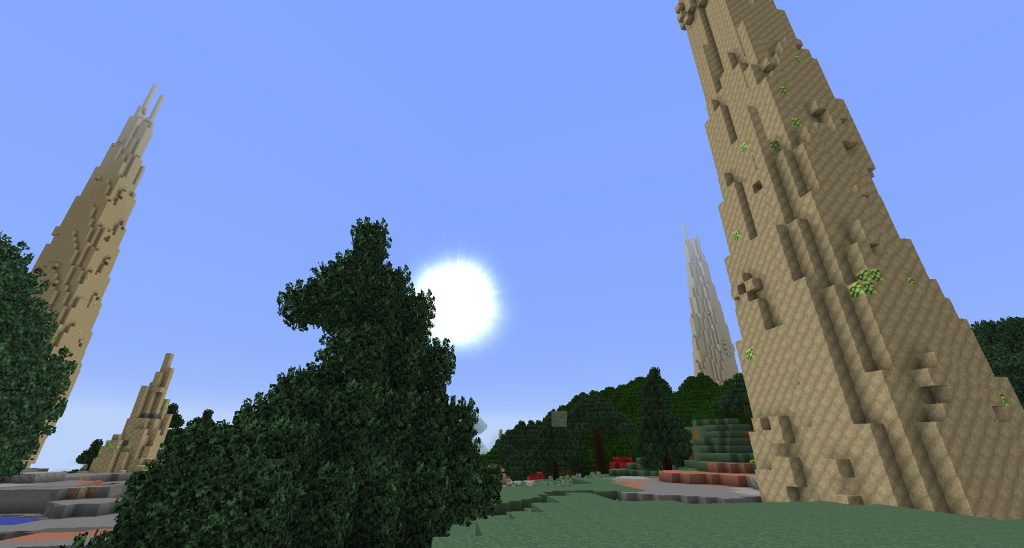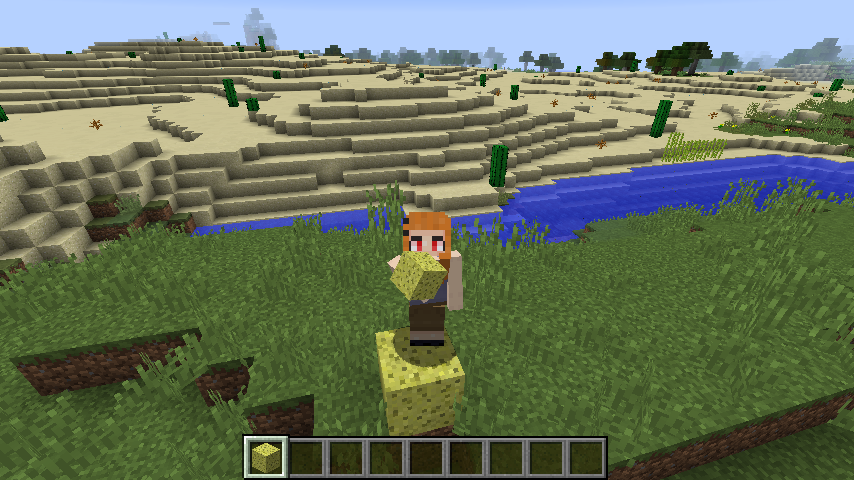CraftTweaker is a powerful tool for Minecraft modders, enabling customization of game mechanics, items, and recipes to craft a unique gameplay experience. By using scripts written in ZenScript, players and developers can modify existing recipes or create entirely new ones, tailoring the game to their preferences. This flexibility makes CraftTweaker a favorite among modpack creators and server administrators looking to enhance their Minecraft worlds with personalized crafting systems.
Understanding how to create a new recipe in CraftTweaker opens up endless possibilities for creativity. Whether you’re tweaking item outputs, adjusting crafting requirements, or integrating mods into a cohesive system, mastering this process allows for precise control over gameplay mechanics. The process involves writing scripts, defining inputs and outputs, and ensuring compatibility with Minecraft’s framework, making it accessible yet robust for users with basic coding knowledge.
This guide dives into the step-by-step process of creating a new recipe in CraftTweaker, covering everything from setting up your environment to testing your creations. With clear explanations and practical examples, you’ll learn how to craft recipes that enhance your Minecraft experience. Let’s explore the essentials of ZenScript, recipe types, and troubleshooting tips to ensure your custom recipes work seamlessly in-game.
Setting Up Your CraftTweaker Environment
Installing CraftTweaker
To begin creating recipes, you need CraftTweaker installed in your Minecraft instance. Download the appropriate version from CurseForge or the official mod page, ensuring compatibility with your Minecraft and modpack version. Place the mod file in your mods folder, then launch Minecraft to verify it loads correctly. CraftTweaker requires a compatible mod loader like Forge or Fabric, so confirm your setup aligns with these requirements.
Configuring Your Workspace
A proper workspace is crucial for writing CraftTweaker scripts. Create a dedicated folder in your Minecraft directory, typically named “scripts,” where ZenScript files (.zs extension) are stored. Use a text editor like Visual Studio Code or Notepad++ for syntax highlighting and error detection. Ensure your game is in developer mode by enabling the CraftTweaker log in the config files to track script errors effectively.
ZenScript Basics
ZenScript is the scripting language used by CraftTweaker, designed to be user-friendly for modders. Familiarize yourself with its syntax, such as variables, functions, and item declarations. Resources like the official CraftTweaker documentation and community wikis provide examples and tutorials. Practice writing simple scripts to grasp how ZenScript interacts with Minecraft’s item and recipe systems before diving into complex recipe creation.
Defining a New Recipe in CraftTweaker
Choosing a Recipe Type
CraftTweaker supports various recipe types, like shaped, shapeless, and furnace recipes, each serving different purposes. Shaped recipes require specific item placements in the crafting grid, while shapeless recipes allow flexible arrangements. Select the type based on your desired crafting experience, referencing the CraftTweaker documentation for supported types like crafting tables or mod-specific machines. Understanding these options ensures your recipe aligns with gameplay goals.
Writing the Recipe Script
To create a recipe, write a ZenScript file in your scripts folder. For example, a shaped recipe for a custom item might look like:
- <item:minecraft:diamond_sword>.addShaped(“custom_sword”, [[<item:minecraft:iron_ingot>, <item:minecraft:iron_ingot>], [<item:minecraft:iron_ingot>, <item:minecraft:stick>]]);
- Define inputs using item IDs in angle brackets.
- Specify the output item and its quantity.
- Name the recipe uniquely to avoid conflicts. Save the script and reload it in-game using /reload to apply changes.
Specifying Inputs and Outputs
Inputs are the items required in the crafting grid, while outputs define the resulting item. Use precise item IDs, such as <item:minecraft:iron_ingot>, to avoid errors. Outputs can include custom items from mods if properly referenced. Test input-output combinations to ensure balance, considering item rarity and modpack economy. Double-check syntax to prevent script failures during game loading.
Integrating Modded Items into Recipes
Identifying Modded Item IDs
Modded items require specific IDs, often prefixed with the mod’s namespace, like <item:modname:item_name>. Use the /ct hand command in-game to retrieve item IDs by holding the item. Check the CraftTweaker log or JEI (Just Enough Items) for accurate IDs. Incorrect IDs cause recipe failures, so verify them before scripting. Community forums and mod wikis can help locate obscure item IDs.
Ensuring Mod Compatibility
CraftTweaker recipes must align with the mods in your pack. Confirm that all referenced mods are installed and compatible with your CraftTweaker version. Some mods, like IndustrialCraft or Thermal Expansion, have unique recipe systems requiring specific CraftTweaker integrations. Test recipes with modded items in a single-player world to avoid server crashes. Update mods regularly to maintain compatibility with CraftTweaker updates.
Balancing Modded Recipes
Balancing modded recipes prevents overpowered or underwhelming outcomes. Consider the effort required to obtain inputs versus the utility of the output. For example, a recipe combining rare modded materials should yield a proportionally valuable item. Test recipes in creative mode to evaluate fairness. Community feedback from modpack players can guide adjustments to maintain an engaging gameplay experience.
Testing and Debugging Your Recipe
Reloading Scripts In-Game
After writing a recipe, reload it using the /reload command in Minecraft. This refreshes CraftTweaker scripts without restarting the game. Check the crafting table or machine to verify the recipe appears as intended. If it doesn’t, review the script for syntax errors. Use the /ct log command to access the CraftTweaker log for detailed error messages, which pinpoint issues like missing items or incorrect formatting.
Checking for Errors
Errors often stem from incorrect item IDs, syntax mistakes, or mod incompatibilities. Common issues include:
- Missing angle brackets in item declarations.
- Incorrect recipe names causing conflicts.
- Unsupported recipe types for specific mods.
- Typos in mod namespaces. The CraftTweaker log, found in your Minecraft directory, provides specific error codes and line numbers. Cross-reference these with your script to resolve issues quickly.
Verifying Recipe Functionality
Test recipes in a controlled environment, like a creative world, to ensure they work as intended. Craft the recipe multiple times to check consistency and output. If using modded machines, verify the recipe integrates correctly with their mechanics. Adjust inputs or outputs if the recipe feels unbalanced. Share test results with modpack communities to gather feedback and refine your creations.
Advanced Recipe Customization Techniques
Using Tags and Ore Dictionaries
Tags and ore dictionaries group similar items, like <tag:items:forge:ingots/iron>, allowing flexibility in recipes. For example, a recipe using an ore dictionary entry accepts any item tagged as “iron ingot” across mods. This enhances compatibility and player choice. Check the CraftTweaker documentation for tag syntax and supported dictionaries. Test tag-based recipes to ensure all intended items are recognized correctly.
Adding Conditions and Modifiers
CraftTweaker allows conditional recipes based on game states, like player inventory or world conditions. Use functions like onlyIf to restrict recipe availability, enhancing gameplay depth. Modifiers, such as crafting speed or durability, can be applied to outputs for unique effects. Experiment with these in your scripts to create dynamic recipes. Always test conditions to ensure they trigger as expected in different scenarios.
Creating Multi-Stage Recipes
Multi-stage recipes involve sequential crafting, where one recipe’s output becomes another’s input. This adds complexity and progression to modpacks. Script each stage separately, ensuring clear input-output chains. For example, craft a component, then use it in a final recipe. Test the entire sequence to confirm smooth progression. Document each stage clearly in your script comments for future reference and collaboration.
Sharing and Maintaining Your Recipes
Documenting Your Scripts
Clear documentation ensures your recipes are maintainable and shareable. Add comments in your ZenScript files to explain each recipe’s purpose, inputs, and outputs. For example:
- # Custom sword recipe for enhanced durability
- Use descriptive variable names for clarity.
- Organize scripts into separate files for different recipe types.
- Include version notes for mod compatibility. Share documented scripts on platforms like GitHub to collaborate with other modders.
Distributing Recipes in Modpacks
When including recipes in modpacks, package scripts in the modpack’s scripts folder. Provide a readme file explaining installation and usage. Test the modpack on different systems to ensure recipes load correctly. Share your modpack via CurseForge or Discord communities, encouraging player feedback. Regularly update scripts to align with mod and CraftTweaker updates, maintaining functionality across versions.
Updating Recipes for Mod Versions
Mods and CraftTweaker frequently update, potentially breaking recipes. Monitor mod changelogs for item ID or mechanic changes. Test recipes after updates to identify issues, adjusting item IDs or syntax as needed. Use version control tools like Git to track script changes. Engage with the CraftTweaker community on forums or Discord to stay informed about best practices and updates, ensuring long-term recipe stability.
Conclusion
Creating a new recipe in CraftTweaker empowers Minecraft modders to craft unique gameplay experiences with precision and creativity. By setting up a proper environment, mastering ZenScript, and testing thoroughly, you can design recipes that enhance modpacks and delight players. From integrating modded items to advanced techniques like tags and multi-stage recipes, the possibilities are vast. Dive into CraftTweaker, experiment boldly, and share your creations to inspire the Minecraft modding community.